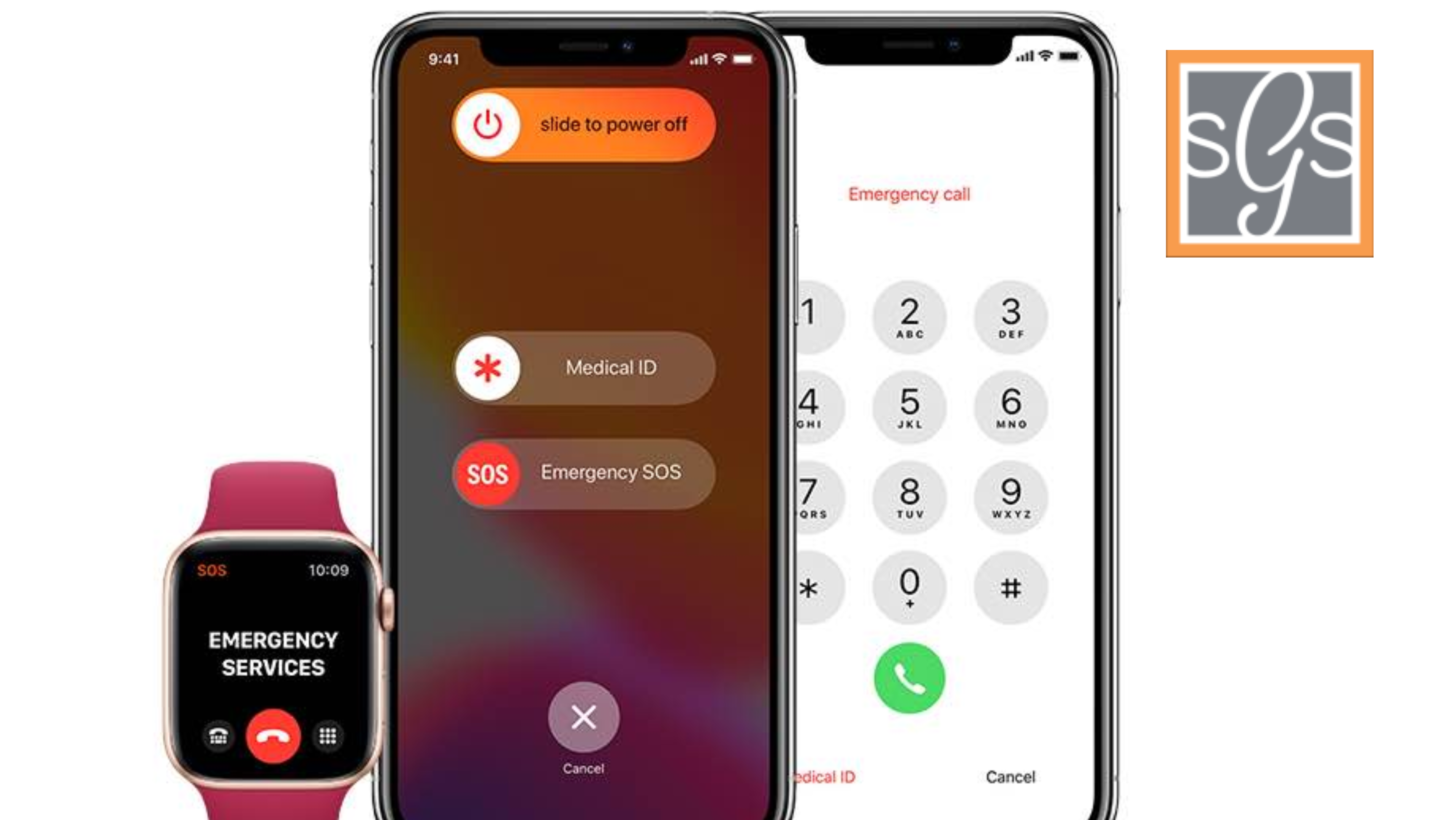Digital Medical ID: Why it is important and how to set up!
Ellie Pearson, Smart Gen Society Staff
If you are an iPhone user, this tip may be helpful! In the settings on your iPhone, you can add a medical ID that is easily accessible from your lock screen without needing your passcode. In cases of emergency, medical personnel can use that electronic medical ID to appropriately assess the situation. You can add medical conditions, allergies, medications, blood type, emergency contacts and so much more. If you are interested in adding this information, please follow the steps below.
1. Open the ‘Settings’ application on your iPhone.
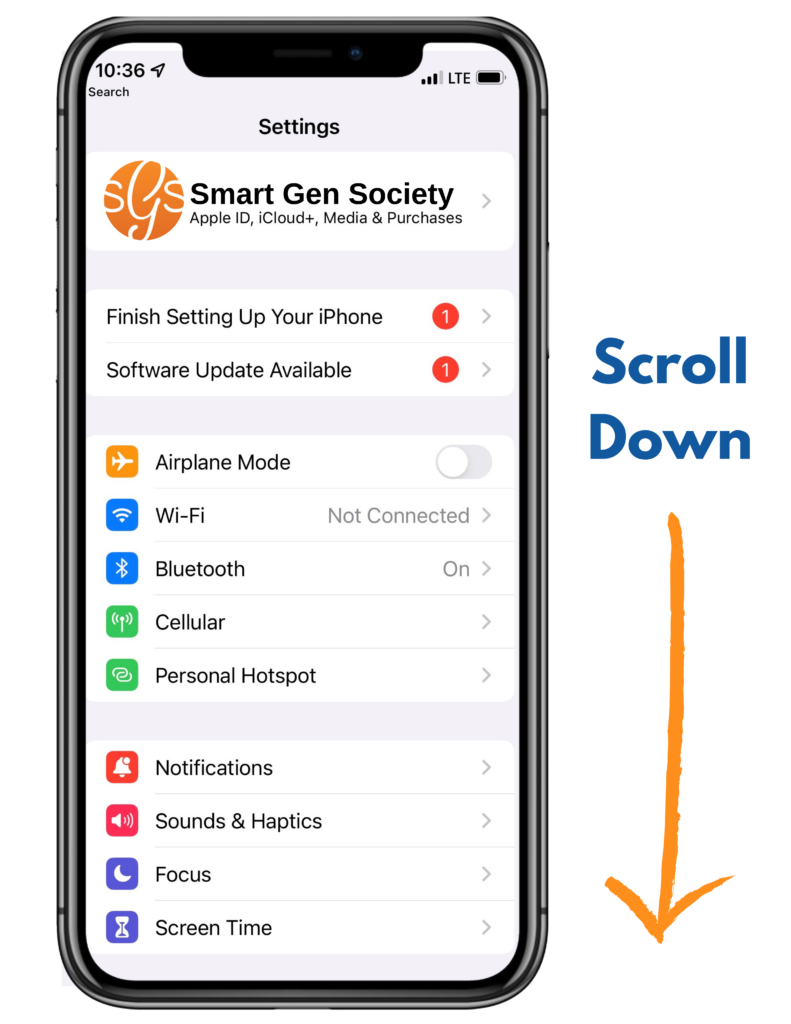
2. Scroll down and click on ‘Health’.
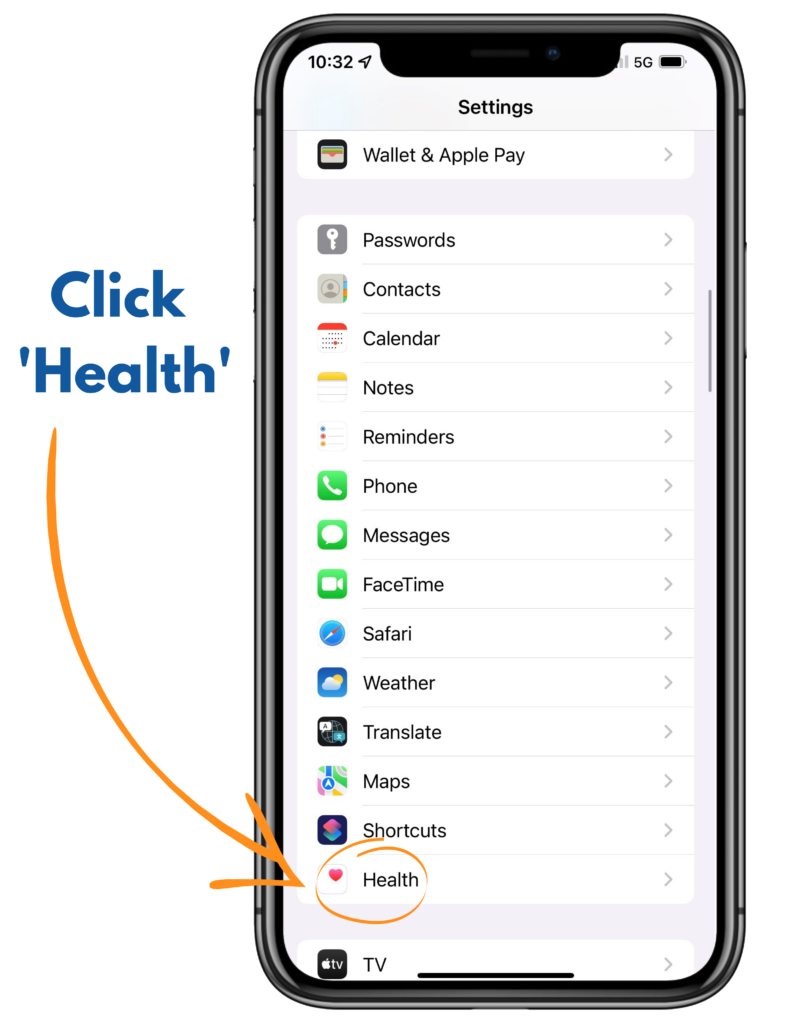
3. After entering the health settings, click on ‘Medical ID.’
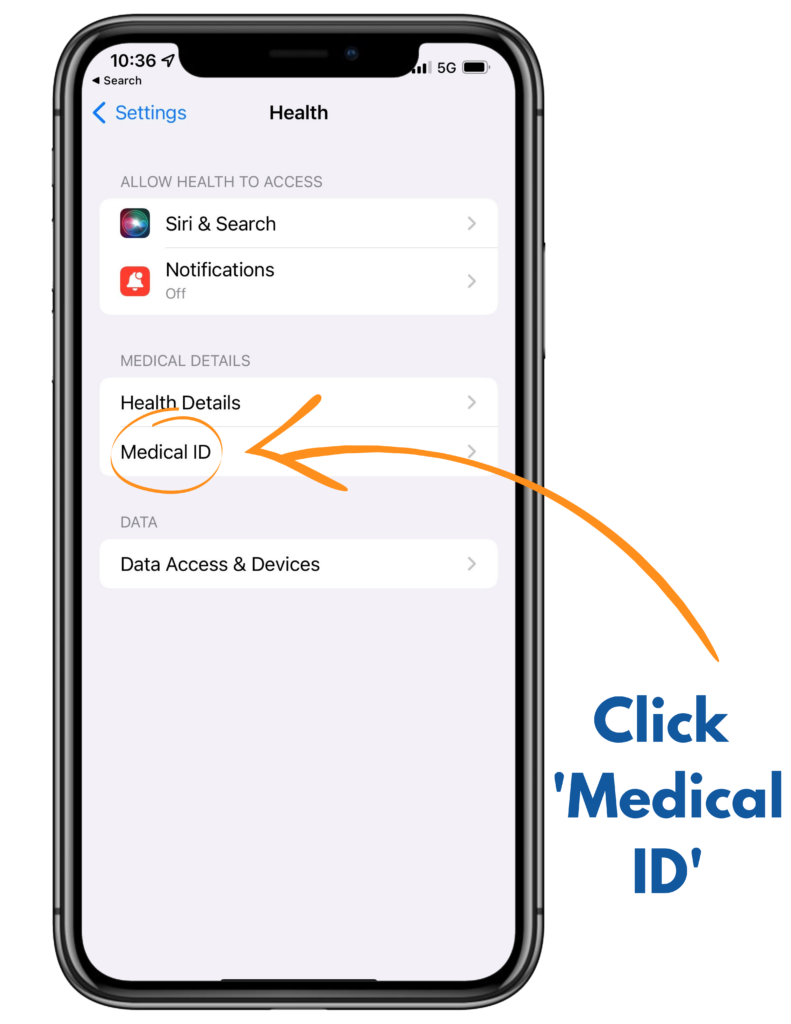
4. Fill out the information that it asks for in the fields and submit!
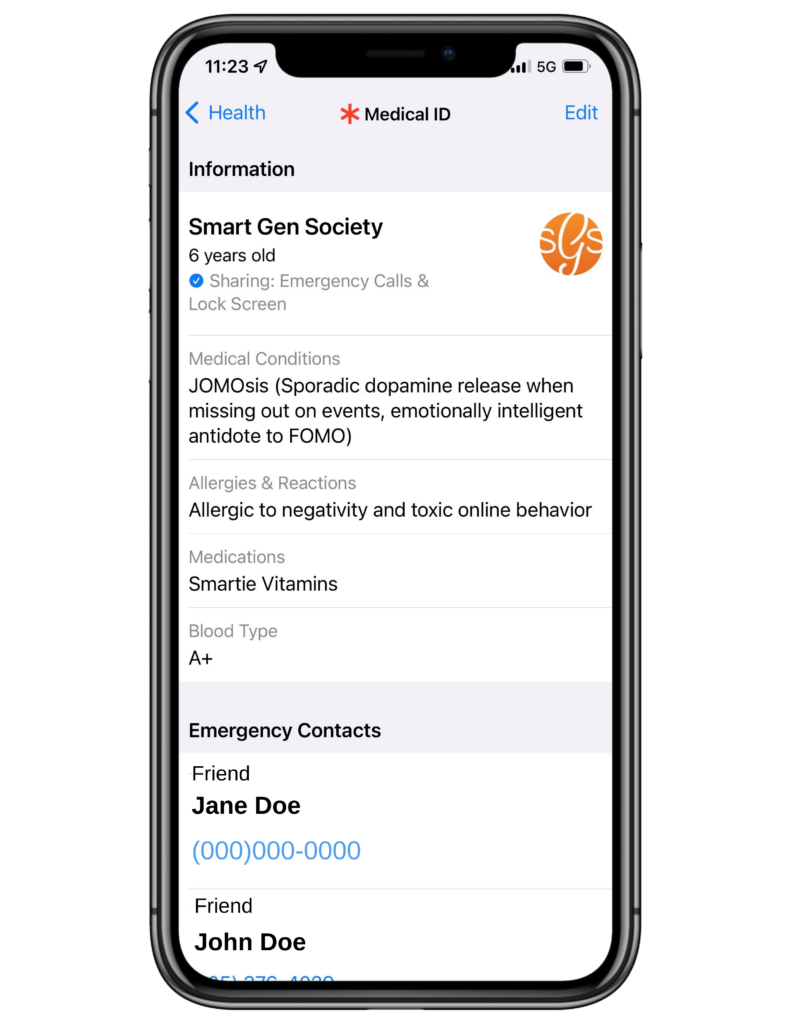
After submitting the information, your Medical ID can be found by emergency personnel by holding down the ‘lock’ button and the ‘volume up’ button at the same time for three seconds. A screen will appear, and your medical information will be displayed after swiping the ‘Medical ID’ option.
I hope this information is helpful. As someone with a serious medical condition, I use this Apple feature and wanted to share it with others. If you have any questions while adding this tool to your device, please call us at Smart Gen Society (402-505-3993) or email me at ellie@smartgensociety.org.